| Select Target Folder page
|
Used to select the ProjectWise folder in which the document will be created.
|
| Select a Template page
|
- Use ProjectWise
document as a template — Used to create a new document based on an
existing ProjectWise document.
- Use
external file as a template — Used to create a new document based
on a file not currently stored in ProjectWise.
-
Select from recent used templates — Used
to create a new document by using a file or document that has already been used
by the wizard to create a new document.
|
| Define Document Code page
|
If document code rules are in place for the
selected environment, the Define Document Code page opens. Select the required
document code information from the lists.
-
Show Advanced Generate Options — If on,
displays the advance options.
-
Next available — When on (the default),
the next available number above the highest existing code number will be used
when you click Generate. For example, if your existing serial numbers are 1, 4,
6, 8, 12, then '13' would be the next available number generated.
-
First unused — When on, all unused
numbers are assessed and the lowest available number will be used when you
click Generate. For example, if your existing serial numbers are 1, 4, 6, 8,
12, then '2' would be the first unused number generated. This allows the system
to reuse the number code from a deleted document.
-
Range — Used in conjunction with the
previous options, it enables the Lower and Upper fields for editing so you can
set the range to be searched for the first unused/next available number. For
example, if your existing serial numbers are 1, 4, 6, 8, 12, your Range is set
between 6 and 11, and First unused is on, then 7 will be the next number
generated.
|
| Define Document Attributes page
|
This page displays the custom environment
attributes that will appear on the Attributes tab of the Document Properties
dialog after the document is created. Enter values as necessary.
|
| Define Secondary Document Attributes page
|
This page displays only if additional document
attributes have been configured for your environment. Enter values as
necessary. These attributes will appear on the More Attributes tab of the
Document Properties dialog after the document is created.
|
| Document Properties page
|
Used to enter/edit the appropriate document name,
description, file name and version.
-
New document name
-
Description for the new document
-
New document file name
-
Version
-
Application — Sets the ProjectWise application to associate to this document.
|
| Create a Document page
|
Verifies all the document properties you entered
during the document creation process.
-
Launch associated application — If on,
the document opens in its associated application after the Advanced Document
Creation Wizard closes.
-
Apply selected options to succeeding
documents — If on, applies all the previously selected
configuration options to all the succeeding documents (if you are using the
wizard to create multiple documents).
|
| Document Creation Finished page
|
|